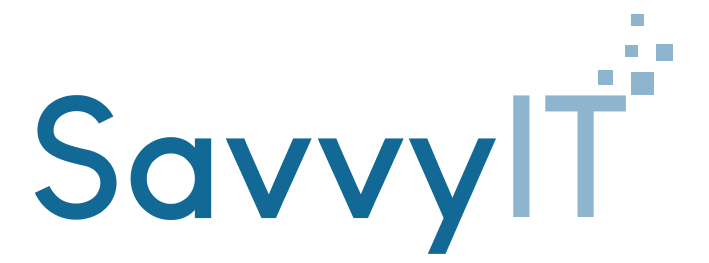End of Life (EOL) for Microsoft Windows 10 explained
Windows 10 has been a cornerstone of the Microsoft ecosystem since its release in July 2015, offering a blend of innovation, performance, and reliability. But as with all technology, the time has come for Windows 10 to reach its End of Life (EOL). Microsoft has officially announced that it will stop supporting Windows 10 on October 14, 2025. If you’re a Windows 10 user, now is the time to start planning your transition to ensure a smooth and secure computing experience.
What Does End of Life Mean?
When an operating system reaches its End of Life, it means the developer—in this case, Microsoft—will no longer provide updates, including security patches, bug fixes, and new features. This leaves the system vulnerable to security risks and compatibility issues with new software. While your computer won’t stop working immediately, the lack of ongoing support will make it increasingly unsafe to use over time.
The Importance of Upgrading
1. Security Concerns
One of the most critical aspects of any operating system is its security. Without regular updates, Windows 10 will become more susceptible to cyber threats like viruses, malware, and hacking attempts. Cybercriminals often target outdated systems because they know the vulnerabilities will no longer be patched.
2. Software Compatibility
As Windows 10 becomes obsolete, new software and hardware will increasingly be designed for newer operating systems, specifically Windows 11. You may find that your favorite applications, games, or peripherals no longer work or receive updates, diminishing your overall user experience.
3. Lack of Technical Support
After Windows 10 EOL, Microsoft’s customer support will no longer assist with issues related to the operating system. This means that if you encounter any problems, you’ll be on your own—or you’ll need to seek help from third-party support services, which can be costly.
Transitioning to Windows 11
1. Check System Compatibility
Windows 11 has specific system requirements that differ from those of Windows 10. Microsoft provides a tool called PC Health Check that you can download to verify whether your computer is compatible with Windows 11. Key requirements include a compatible 64-bit processor, 4GB of RAM, 64GB of storage, and TPM 2.0.
2. Backup Your Data
Before making any significant changes to your operating system, it’s essential to back up your important files. You can use cloud services like OneDrive, Google Drive, or physical storage devices like external hard drives. This ensures that your data remains safe in case something goes wrong during the upgrade process.
3. Perform the Upgrade
If your system meets the requirements, you can upgrade to Windows 11 for free if you already have a licensed version of Windows 10. The upgrade process is relatively straightforward, but it’s always a good idea to consult official guides or seek help if you’re unsure.
4. Consider a New Device
If your current computer doesn’t meet the requirements for Windows 11, or if it’s already several years old, this might be an excellent time to consider purchasing a new device. Newer devices will not only support Windows 11 but also come with the latest hardware advancements, offering improved performance and energy efficiency.
How can SavvyIT help?
Get in touch today using our contact form or either of the below.
- 01908 870544
- [email protected]